
The main window can host many other windows to have all information within your field of view. Each attached window can be de-attached and positioned in the most convenient way. Following image shows main window state without anything attached to it.
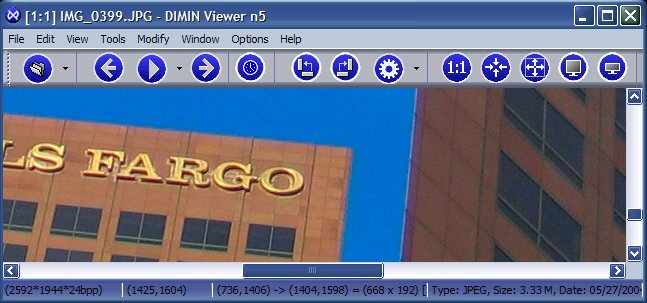
The following information is provided in the status bar:
(W*H*C) - W: Width, H: Height and C: Color depths in Bits per Pixel (BPP)
(X, Y) - Cursor position in pixels
Current image short info: Type, Size, Date/Time
Using the standard Zoom tool you got several functions in your hand: (1) Zoom, (2) Hand move, (3) Walking through Play List images or (4) Scroll Image. How to use them?
C: Wheel1) Walk through Play List or |
||
A: Left buttonClick: |
 |
B: Right button
Click: |
|
|
All parameters of the viewer can be conveniently configured though general preferences window accessible through menu [Options -> Preferences]. To configure mouse wheel behavior select page "Image View" and chose desired option for "On mouse wheel operation".